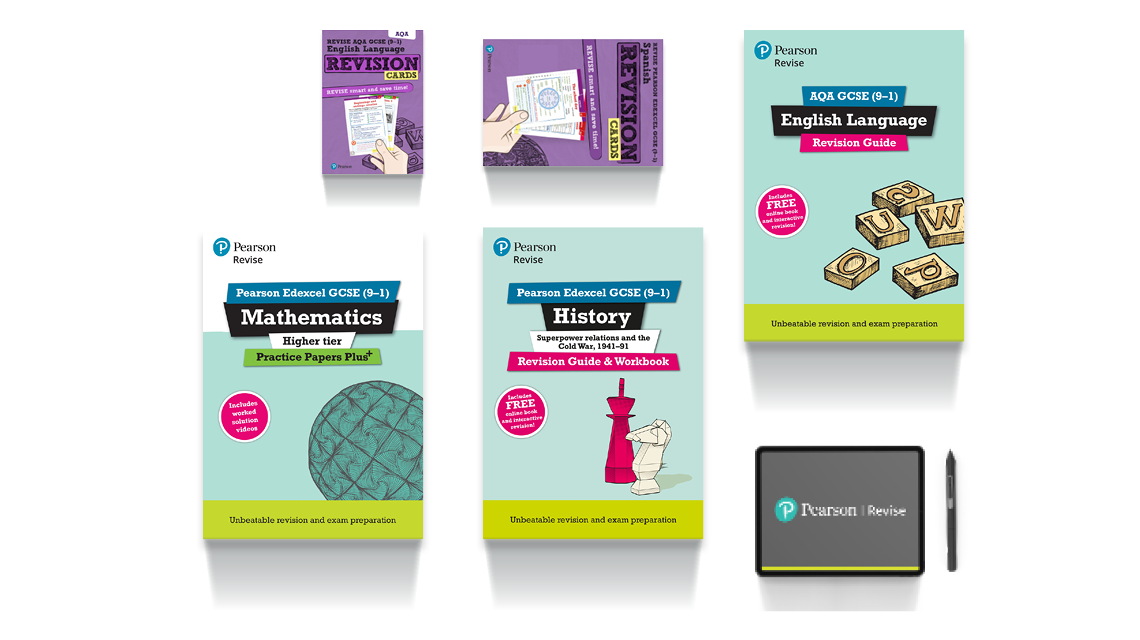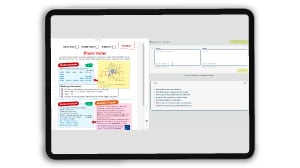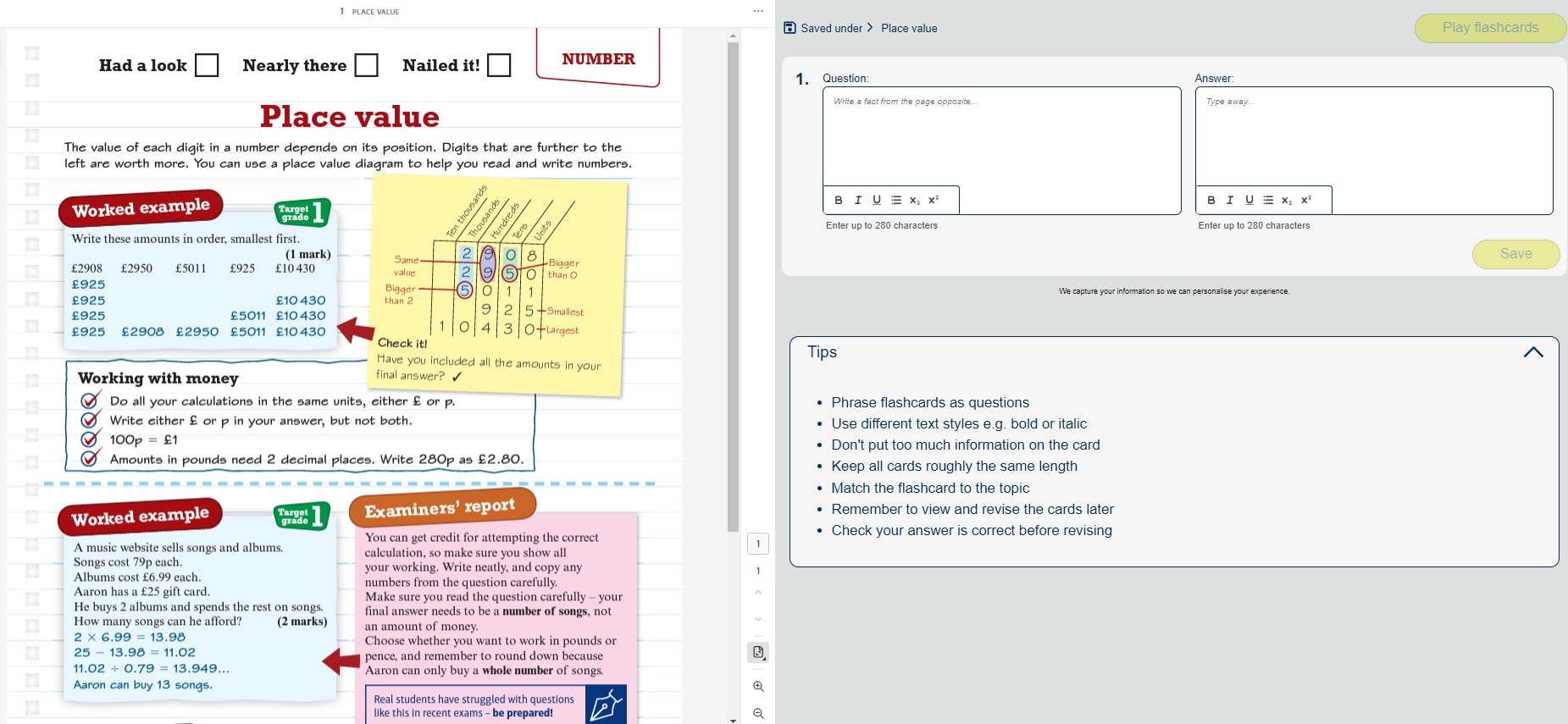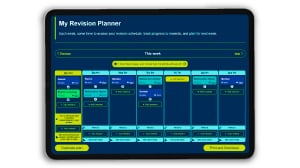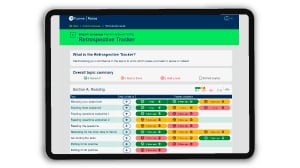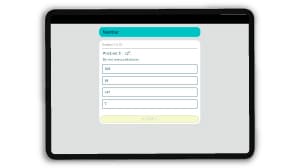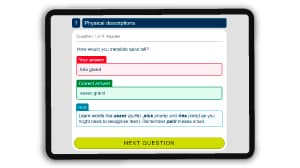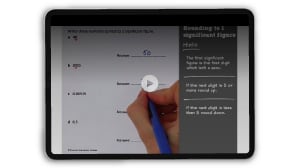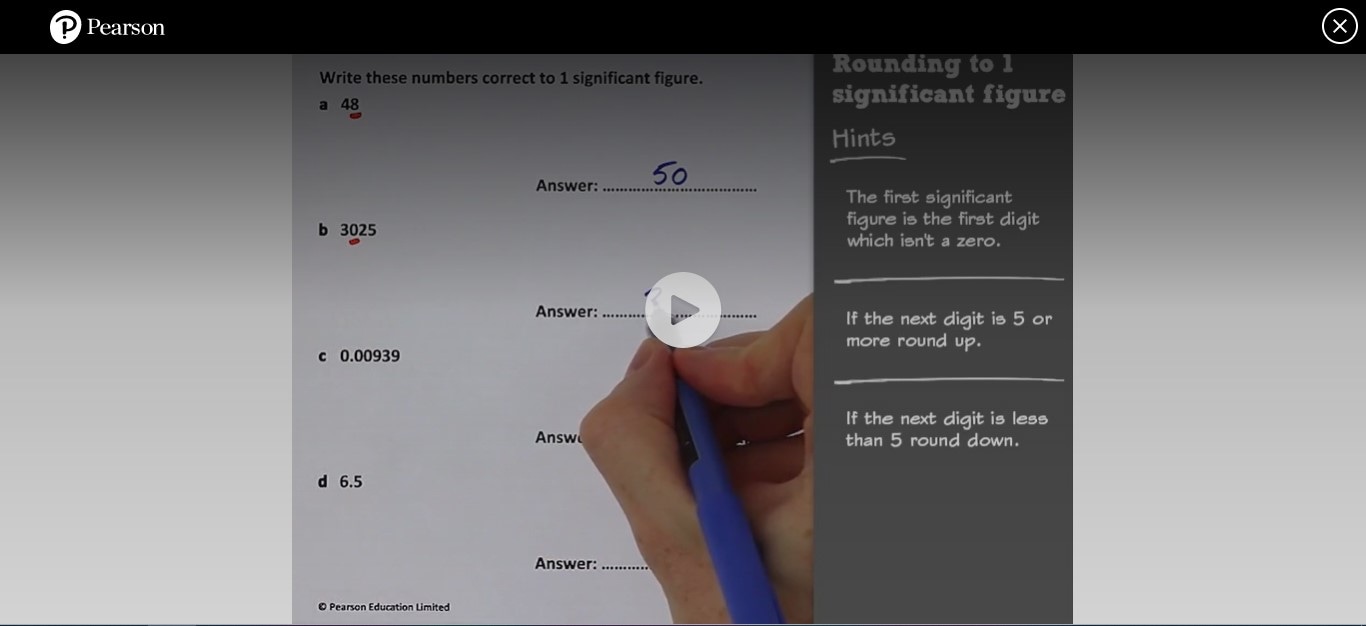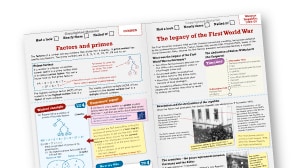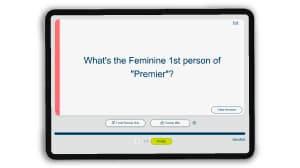What devices can I use Pearson Revise Online on?
Pearson Revise Online can be used on tablets and mobile phones as well as PCs and laptops.
Individual subscriptions
How does the monthly subscription work?
When you subscribe to a monthly plan, we will charge your payment method each month until you cancel your subscription. We use your debit/credit card to renew your subscription automatically. To make sure your learning is uninterrupted, please check your card details before your monthly payment.
When you cancel you will have access until the end of your next payment period.
How does the annual subscription work?
When you subscribe to an annual plan, we will charge your payment method each year until you cancel your subscription. We use your debit/credit card to renew your subscription automatically. To make sure your learning is uninterrupted, please check your card details before your annual payment.
When you cancel you will have access until the end of your next payment period.
How do I manage my subscription?
You can manage your subscription details, including cancelling your subscription or upgrading to an annual subscription, from the Subscription section in My Account.
Can I share my subscription with others?
No, your subscription applies to the registered name only.
Is the subscription available for international students?
You can still get a subscription if you’re an international student studying at a UK school. The platform is available to access from any country via a web browser.
How do I upgrade my subscription?
To upgrade from a monthly to an annual subscription plan, sign into Pearson Revise and go to My Account. Scroll down to the Subscription section, where you will see the button to Upgrade.
Once you have upgraded, we will reduce the first payment by the value of the remaining days left in your current subscription.
How do I cancel my subscription?
To cancel your monthly or annual subscription plan, sign into Pearson Revise Online and go to My Account. Scroll down to the Subscription section, where you will see the 'Cancel subscription' link.
When you cancel you will have access until the end of your next payment period. To avoid the next payment charge, make sure you cancel your subscription at least 1 day before your next renewal date.
If you try to cancel on the same day, or up to 7 days after, payment is scheduled, you will be unable to make any changes to your subscription whilst the payment is being processed. Please come back after 7 days to cancel your subscription.
School and trust subscriptions
How do I access Pearson Revise Online?
There are 3 ways to login to the Pearson Revise Online platform:
- If you wish to use your school Microsoft or Google login (the most popular sign-in option), then your School IT Leads will need to approve the ‘Pearson Social App’ first.
- If you are already using a Pearson platform like Active Learn or Active Hub, then your students can use the same Pearson credentials.
- Otherwise, you can just create a new account using the bespoke URL sent to you following your subscription purchase and sign-in with your school email.
Once signed into Pearson Revise Online using your school’s unique URL and your school email address, your school subscription should be automatically applied.