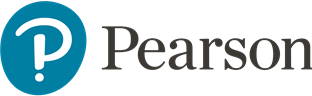Setting up MyLab Mastering
Discover some useful tips on how to get the most out of your MyLab/ Mastering course with the help of our tutorial videos.
1. Important note for all MyLab & Mastering users
A common course issue is due to setting the correct time zone/location in your Mastering course - which unfortunately is not automated.
Below you will find the steps to adjust this as it will effect your assignments availability. Please let us know if you have any issues with your course or student registration. We are standing by to make sure you have a smooth start to the Spring 2020 semester.
Mastering
1. Go to course settings (green wheel icon).
2. In the dropdown for you can select your timezone.
MyLab
1. Go to manage course.
2. Click on Edit MML Settings.
3. On this page you can edit your timezone under the 'Availability' section.
2. Manage your course effectively and efficiently
Our online training and support contains extensive Implementation Guides, covering everything from beginner topics (such as how to Create a course, and Assignments) to very advanced topics (how to manage multiple courses with multiple instructors, the Advanced Question Editor, Item Analysis and Summative testing).
3. Support for your students
Students can always be referred to our Pearson Support Central for technical support. Here, they’ll find useful articles to help them along, e.g. on system requirements. Of course, technical assistance is also available for instructors!
4. Additional support and services
If any questions arise around fully integrating MyLab or Mastering into your course, please contact your regional account manager. Your account manager will also be able to:
- check your course and assignment settings;
- provide you with registration instructions for students, including the correct ISBN;
- provide you with a number of complimentary access codes (5% of the number of students starting your course);
- provide access to teaching assistants or section instructors.