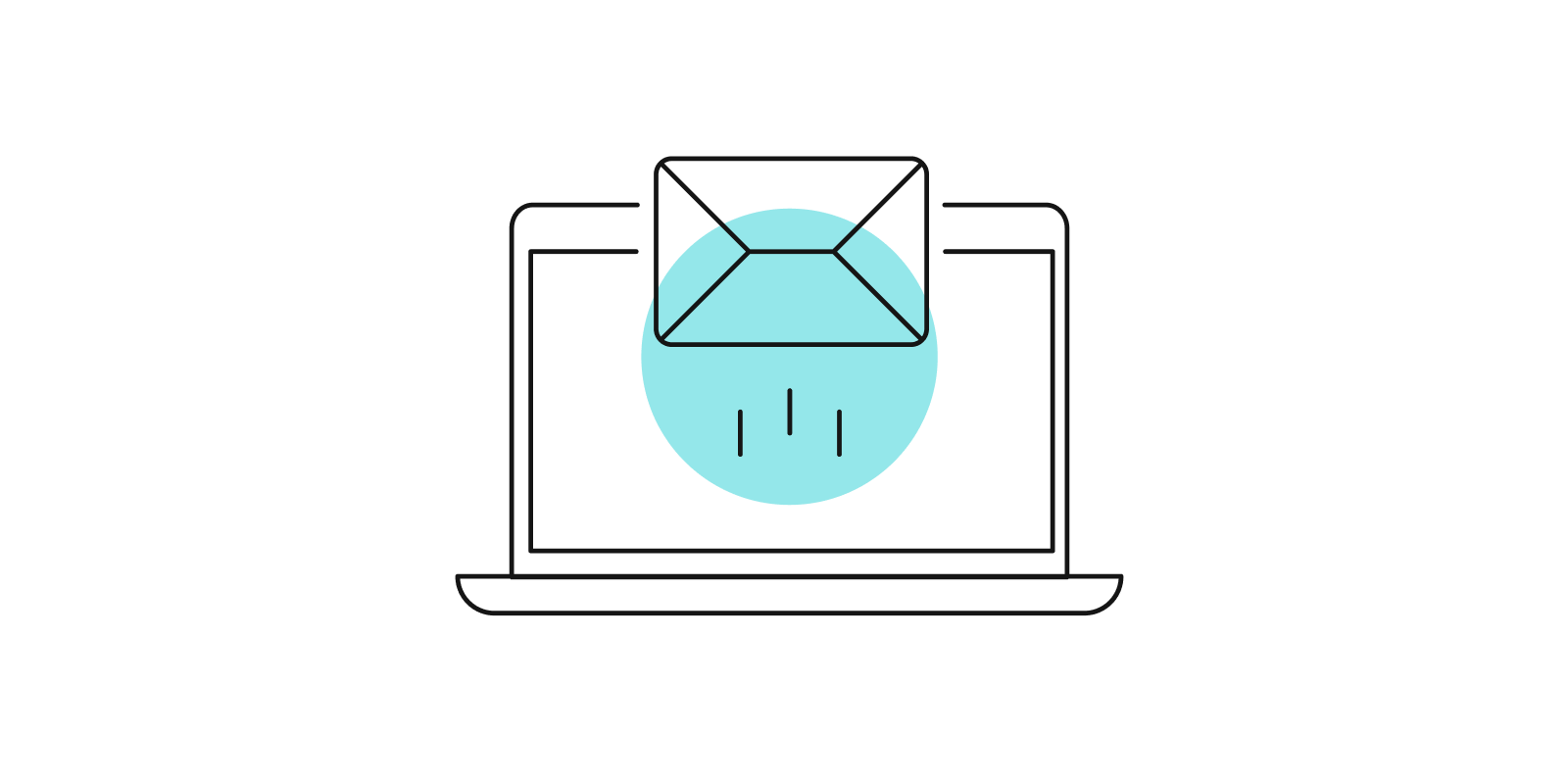Lights, camera, action: Engage students with videos

Have you tried using videos to resolve problems or provide innovative solutions in your online classrooms? Effective video usage can foster both individual student learning and increase a sense of community in an online world.
Teaching via video can be synchronous like a live Webinar or Zoom conference, but there are many other methods, including asynchronous video, to enhance your students’ online learning environment. In these COVID times, with so many instructors new to online teaching and attempting to provide or mimic the face- to-face learning environments, many have turned to the use of synchronous meeting tools.
There is often the feeling students are being deprived by being forced out of the classroom and online. This phenomenal upswing in synchronous online learning has been nicknamed the Zoom Boom. However, research is indicating this synchronous surge is simply not sustainable in the long run. There are issues with different time zones, mobile connectivity, as well as teacher and student screen time burnout.
A deeper dive into asynchronous videos
For these reasons, I’m focusing on asynchronous methods of using video to enhance the online classroom and engage your students more fully. There are four areas or goals where using effective videos can help instructors solve some unique challenges in the online learning platform.
- Videos can increase student engagement in ways that enhance their understanding of the material.
- Videos can help you assess the formative stages of their learning. Are they making the progress needed to succeed?
- Videos can offer you methods of presenting difficult or demanding concepts, requiring students to demonstrate their mastery.
- Videos can provide feedback to your students on their submissions in timely, meaningful and personal ways.
I have eight suggestions for video activities that enhance the digital learning environment, hitting all four of the goals stated above.
- Expand on the written content.
- Personalize the digital experience.
- Flip your classrooms so they become learning centered rather than teacher centered.
- Give clear and memorable feedback to students.
- Demonstrate processes or concepts difficult to convey through written content.
- Encourage your students’ creativity, demonstrating their mastery of the content.
- Be informed about students’ formative learning with populated analytics.
- Using the same type of analytics you can evaluate your students’ engagement.
Introducing micro lectures and more
Here are three suggestions for expanding on the written content through instructor-created, short videos. These activities focus on your specific course, adding to the content for added clarity and depth.
- Micro lectures
- Course overviews
- Chapter or concept overviews
Micro lectures are not long, nor do they attempt to cover the entire chapter. Above all, they are not boring. They should be short and interactive. And they need to chunk content in short management increments. You should capture your students’ attention as well as meet accessibility standards, such as closed captioning.
As a communication professor, I can offer you some production tips for making your movies of these micro lectures.
- Think about covering the difficult single concepts you know students have struggled with in the past. Keep them short (3-5 minutes max).
- Make good eye contact with the camera.
- Be enthusiastic! You want to be a Tigger on film, not an Eeyore.
- Be sure to use good light coming from the front rather than the side or behind.
- Use a headset with microphone for optimal sound quality.
- Make the videos interactive by asking questions, providing questions before and after.
- Provide a transcript.
- Keep your lectures focused with no more than four main points.
- Be sure to use some type of attention getter in the first 15-30 seconds. It might be a question, a brief story, a startling statistic, a striking picture, a piece of music, or any other method that draws the students into the presentation.
- Use far more images than bullet points when using a PowerPoint with your micro lecture.
- New visual material every 10-15 seconds. It keeps listeners’/viewers’ attention.
- Edit or re-record if needed.
- And, be sure to use closed caption so your videos are accessible.
You can apply these same principles when creating walk-through demonstrations for your students of the course overview or a module/chapter overview.
Make a personal connection
Next, let’s look at how videos might personalize both the digital presence of you and your students. These are methods that put “skin” on the computer, that let your students know more than a cyborg is monitoring their progress.
- Provide a video introduction from you to your students on the first day of class.
- Provide course navigation videos from you to the students that are specific to their course, walking them through how to use the online tools.
- Have students create a self-introductory video. You might suggest they share some type of story, like the best thing they’ve ever eaten, or the vacation of their dreams. Do not let them get away with, “My name is Betty Boring. I was born in Borington, and I went to Boring High School.” Really true stories keep us interested, and they’re memorable. It’s why we all understand the phrase, “Tell me another story.”
These introductory videos are powerful ways to create community within the course. We know that emotional connections are one of the most powerful components for student persistence. Any method that increases the connection between instructor and student, and between students increases that emotive piece of the puzzle for decreasing student attrition.
Making class learning centered
Using video assignments can provide information you need to flip your classroom, teaching to the most challenging concepts to that specific group of students. You might use:
- Micro lectures
- Video quizzes
- Student discussion forums
These types of activities vary the way students interact with the content before classes or before the next week. Having students view a micro lecture before class, completing a short online quiz on difficult concepts offers information to you about student engagement and student progress.
Video quizzes can gauge engagement through data such as time on task, as well as information on questions most missed. You can then fill in the gaps with your own teaching strategies. And don’t forget your Learning Management Systems such as Canvas, Blackboard, Brightspace by D2L or Moodle provide data, informing instructors about student progress.
Videos can also provide us with the ability to give asynchronous talking feedback in an online environment by:
- offering students recorded individual or group feedback from you.
- recapping the week’s progress using a video message.
- briefly discussing the week’s challenging material and common errors.
I began providing a video on Sunday night when COVID created massive changes in schools in March. My students, already in online classes with me, expressed such appreciation for my new weekly summaries with them about class progress with the material. And, it gave me a chance to speak with them about the challenges they were facing in their personal worlds as well, offering to help students find the support they might need.
Give them the microphone
Videos are the perfect environment for the demonstration of processes, skills, and course navigation. Let students demonstrate their mastery of the skill or concept by tapping into their creativity, engaging them with tools they are already familiar with such as:
- TikTok
- Snap Chat
- Drones
- Video gamification
Harness their inner director and ask them to create videos that demonstrate their proficiency with assignments such as:
- Individual presentations such as speeches
- Group projects presentations
- Demonstrations of a skill or principle
- Peer evaluations
Using the right tools
Once you’re comfortable with some of the tools at your disposal, you can take it to the next level with the many tools offered for video production and presentation. I’m just going to highlight some of the more recognizable tools and what they can do.
Pre-created videos are a great way to start. They are often accessibility compliant and professionally made depending on the site you choose.
- YouTube has the broadest range, but may not be academically sound.
- Publishers often provide clips which adhere to academic standards and are accessibility compliant like Pearson’s Clips, or premade video quizzes.
- TEDx often provides videos that are both compliant and academically sound.
There are tools to help with video mixing, or combining several videos to demonstrate a concept. These can encourage student creativity and a deep understanding of the content of the course. Two of these are:
- Nearpod (creating your own video quizzes)
- And, MediaBreaker (Students can create a mix of videos they locate, encouraging them to find current materials that demonstrate critical thinking about course content in a current real-world application).
Backchanneling is another way to engage your students. This is what we do when we are messaging friends during a less than engaging meeting. Phone messaging and Twitter were the original backchannels. And, while we might view these as distractions from the main event, backchanneling is engaging, community building and maximizes time if directed and focused on the lesson. Tools for this include:
- Twitter. Students are very familiar with Twitter, but this does not provide protected space, nor is it academically designed.
- Backchannel Chat can provide live time streaming commentary on videos students are viewing. Students can also make comments or ask questions.
- Hotseat was designed by Purdue University based on a Twitter model and provides a free backchannel tool in an academic setting.
If you want to create your own movies designed just for your course and your students, there are tools offering you a range of possibilities.
- EdPuzzle allows you to create your own video quizzes with embedded questions rather than a beginning essential question.
- Loom allows you to screen share and create short easy walkthroughs for a class or just one student.
- Camtastia is a robust video tool with many creative possibilities, but it is not free. Snagit allows you to screen share and save computer space as your videos are housed in their cloud.
- TEDEd is a well-used video creation tool allowing you to stand on the shoulders of educators around the world as well as to share your repository of educational video creations with others.
Easy as pie
So, if you’re just beginning to use video in the online environment, or if you are well into your video use, keep it simple and easy as PIE.
Plan what you want the video assignment to solve for you or your students.
Implement the tool that does this for you in the easiest and most effective way.
And then Evaluate not only the students’ performance and engagement, but how well the tool worked for you.
About the author