7 Tips for Creating an Effective Video Presentation

Sylvia Harnarain, student, Ontario Tech University | February 22, 2022
COVID-19 affected the entire world in some form or another, and students were no exception to this. With the transition to online learning, professors had to come up with new and innovative ways to engage students and create assignments for us to complete. A common assignment that I have gotten over the course of my online learning experience is pre-recorded video presentations in place of live-in-person ones. Video presentations are a creative way to present information, but can be a big undertaking. Not only do you have to do the research, but you also have to be able to present it effectively. What are some ways to make an effective video presentation you ask? Don’t worry, I’m here to help with 7 tips for creating an effective video presentation!
My platform of choice is Microsoft PowerPoint to create video presentations.
Less is more when it comes to text
I’ve always been taught that the best presentations are the ones with the fewest words on the slides! I’ve definitely carried that advice with me throughout high school and university. Having less text makes it not only easier for the audience to understand and follow along with, but also helps you, as the presenter stay organized, and not get lost in a jumble of words.
Use images
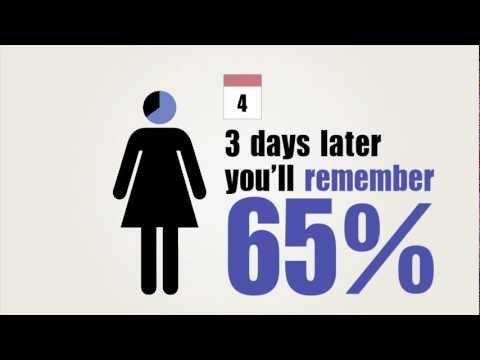 Play
Play
If you have less text on your slides, that means you have more room for pictures! Pictures or graphics are a great way to summarize information, and are appealing to look at. There is also a phenomenon known as the picture superiority effect, which describes our ability to retain more information when it is presented in a picture form versus just words.
Detailed explanations
By combining the last two tips of less text and more images, the magic of a good video presentation lies in the audio or detailed explanation of the information you are presenting. This is where I like to be the most descriptive. It not only shows that I have a clear understanding of my topic, but allows me to explain things in a way that makes sense for myself, which will hopefully translate to the audience. For example, if I use a specific terminology such as, “allelopathy” on my slide, instead of defining it through text, I can articulate a definition of it to showcase my understanding.
Timed transitions
Transitions allow visual presentations to flow nicely! I like to time my transitions, so that when I’m about to say something, only then will it show up on my screen. I find that this helps guide the audience along through the presentation, instead of overwhelming them with a bunch of text and pictures all at once.
Add your personality to it
The best presentations are ones that look like the presenter put a lot of thought and detail into their work. I like to accomplish this by using themed PowerPoint slides that relate to my project. For example, in my Plant Biology class, I was making a video presentation on the topic leaf colour changes throughout the fall, so I picked a PowerPoint slide template that had a foliage theme. Here are some good websites to choose templates from:
https://www.slidescarnival.com/
Create a script
Video presentations require an audio component, which I record in PowerPoint; I like creating a script to record. This will outline exactly what I plan to say for each slide, and great if there is a time limit for your video presentation. For example, when I had to do my thesis presentation, I only had 10 minutes to present a whole year’s worth of research, which was a challenge! By creating a script, I was able to practice before I recorded my video to ensure I met the time requirements.
Enjoy the finished product
My favourite part of creating a video presentation is enjoying the finished product! Especially, if I put a lot of effort into each of the tips I talked about in this article. After exporting the final video, this is also a great time to watch the presentation from start to finish to be sure everything looks good, and there are no typos, mistakes, audio issues, etc.
All the best with your future video presentations!
Do you have a compelling story or student success tips you’d like to see published on the Pearson Students blog? If you are a university/college student and interested in writing for us – click here to pitch your idea and get started!
About the author

Sylvia Harnarain
Sylvia is a student at Ontario Tech University majoring in Biological Science with a Specialization in Life Science. She is an Ambassador, Peer Leader, Digital Community Crew Member, Equity Advocate, and active volunteer on campus. In her free time, she enjoys reading, listening to podcasts, and watching movies.